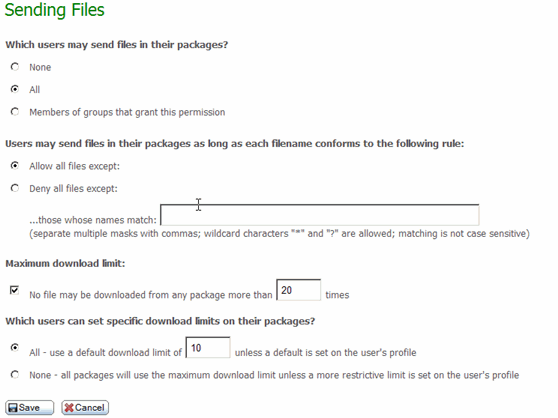
This section lets the administrator set options that determine the type of content a user can send in a package, and limit the number of downloads of files sent in a package. These options apply to all users in the organization. Note that the options can also be set at the group level and at the user level, so that groups and individual users can have settings that differ from the organization setting.
The default settings allow all users to send files in a package, and allow any type of file to be sent. The default download limits are set to a maximum of 20 downloads per file, and all users are allowed to set a download limit (default is 10) for a particular package.
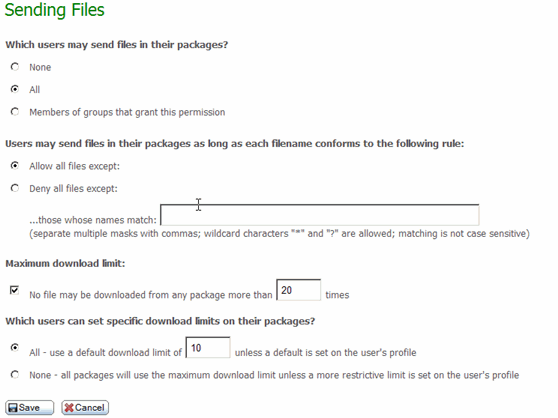
The administrator can change the default settings for their organization. The settings are described below:
The ability to attach a file to a package can be allowed for all users, for members of groups who allow attached files, and for no users. By default, all users can attach files to a package. If 'None' is selected, packages can only contain a message (which makes Ad Hoc Transfer functionality equivalent to the 'Secure Messaging' functionality available in previous releases).
Allows the administrator to specify a list of filemasks to enforce on files attached to a package. Attached files that match at least one of the entries in the filemask ('those whose names match') list can be configured to be either allowed or denied.
The default setting for the maximum number of downloads is 20, which is set in 'No file may be downloaded from any package more than 20 times. This means that if a user sends a package to 5 recipients, each recipient could download a file from this package 4 times before the limit is reached. Your users needs will vary, so you can also choose whether to enforce a strict download limit, allow users to set their own limits, or set the limit in a user's profile.
The default setting for 'Which users can set specific download limits on their packages' is set to allow all users to change the download limit, and uses a default of 10. The Administrator can strictly enforce a download limit by selecting 'None' for this option. If the Administrator has also set the option in a user's profile, the setting in the user's profile is used. This is a way to further restrict specific users who do not need the download limit specified in the default value.
When you save any changes, the configured setting is applied to all new users, and you have the option to also apply the new setting to existing users.
This section lets the administrator configure options that determine the number of packages that a user can send in a specified time period ('Default User Quota'), and the total size of files in a single package ('Default Per Package Quota'). The default settings for both of these options are 'No quota', which means users can send an unlimited number for packages and the number of files in a package is unlimited.
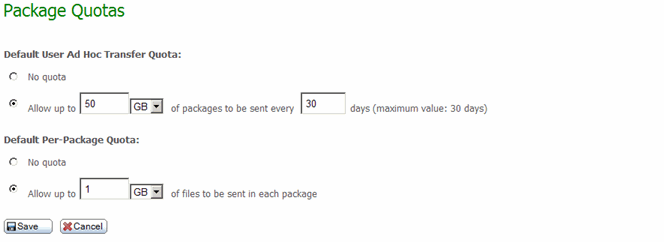
The administrator can change the default settings for their organization. Note that these options can also be set at the group level and at the user level, so that groups and individual users can have settings that differ from the organization setting. The settings are described below:
The Administrator can set the default value for both total size of packages sent, which includes all files attached, and the time period during which the quota applies. The configured value will be applied to all new users, and an option will be given to apply the new setting to existing users as well.
The Administrator can set the default value, which places a limit on the total file size of the attachments added to a single package. The configured value will be applied to all new users, and an option will be given to apply the new setting to existing users as well.
When you save any changes, the configured setting is applied to all new users, and you have the option to also apply the new setting to existing users.
This section lets the administrator configure options that determine when package quota warnings are sent to the sender of a package. The default setting warns the sender when they have used more than 80% of their quota, which is set in the Default User Quota field.
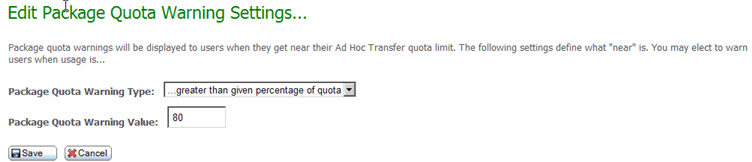
This section lets the administrator configure options that determine when delivery notifications are sent to the sender of a package. The default values 'Send immediately' and 'First read by each recipient' mean that the sender of a package will receive a delivery notification when a recipient first reads (or opens) the package notification.
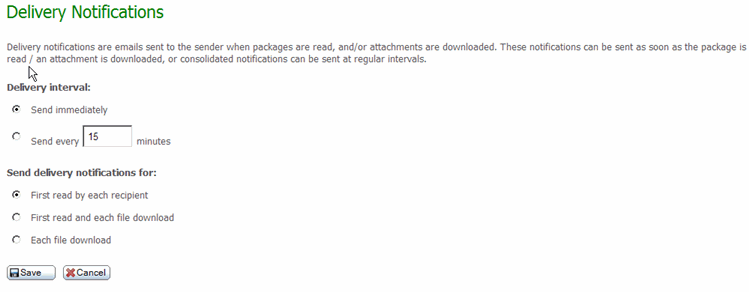
The administrator can change these options so that the sender does not receive a separate email notification for each event (first read and download). If the 'Send every nn minutes' option is used, the sender will receive a delivery notification that "batches" the multiple events (for example, first read and download; or downloads by multiple recipients) into one notification sent according to the specified time interval. The administrator can also set the options so that the sender is notified only when a file is downloaded, or only on first read, or both.
When you save any changes, the configured setting is applied to all new users, and you have the option to also apply the new setting to existing users.